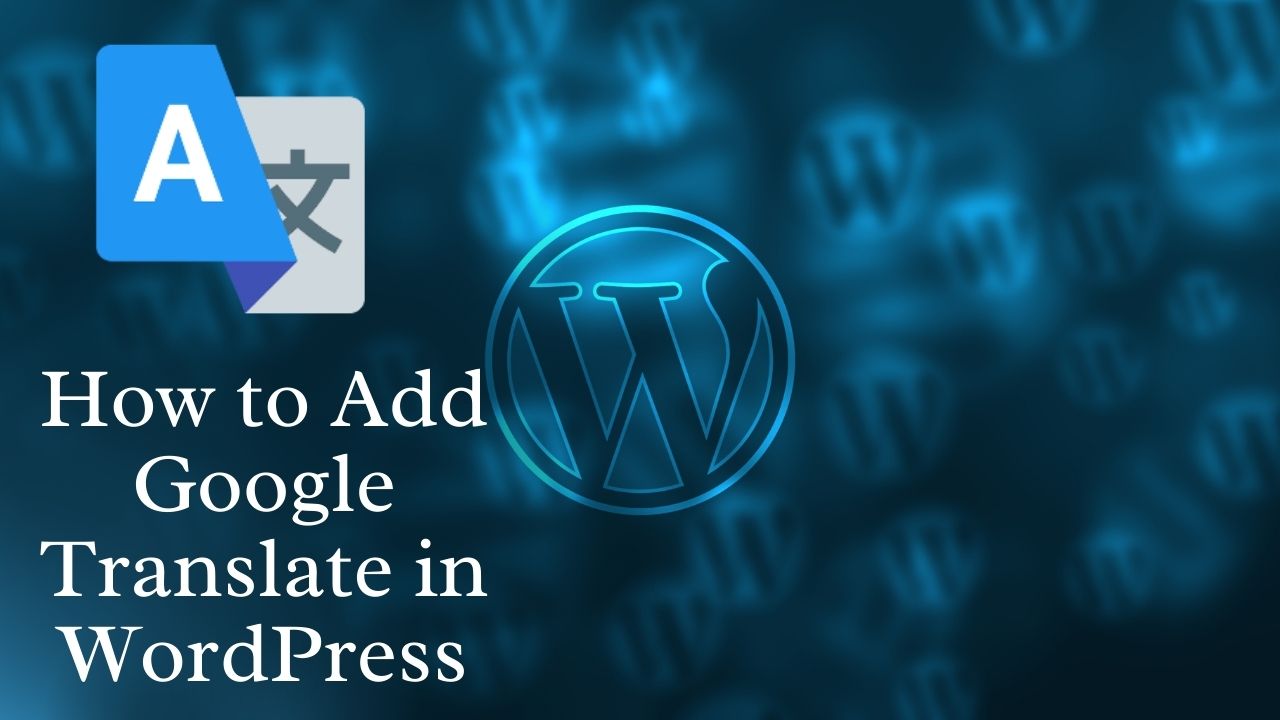Do you wish your WordPress website to be set with Google Translate? Multilingual websites have so many benefits. It may increase your reach and accessibility of your website too. As a website is assessed from all over the world, so setting up a multilingual one is, indeed, a better idea.
To get started with the multilingual accessibility of your website, Google Translate is the best thing that you can rely on. It will help your website’s visitors translate any page on your website to get translated from any language to another. However, the translation is not perfect, but this rough translation is still better than an unknown language for website visitors.
In this article today, we will learn how to add Google Translate to your WordPress website using the plugin for Google Language Translator.
Why add Google Translate to your website?
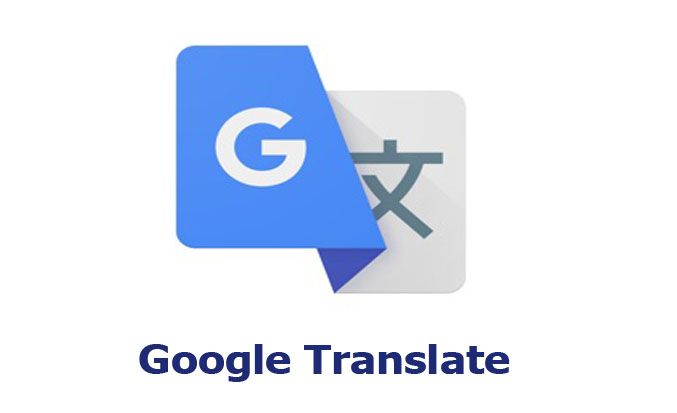
If you have a personal blog or even an online store, your website may target the whole of the world. And what if the people around the world are not able to get your language? What impression will it create on them?
So, it is crucial to know how Google Translate can help your WordPress website. The benefits of the same are as follows:
- Knockdown the language barriers: Adding Google Translate will help you break the potential language barriers that may come between your website growth. These barriers prevent your website and visitors from making a purchase from your store or accessing your blogs.
- Enhance traffic on your website: People always prefer their native language while doing any activity. So, it is a nice step you can take to increase the traffic to your website organically. It will also keep your visitors on your website for a longer time.
- Makes your website easier to use: Though not being 100% accurate, Google Translate is still one of the top translation tools around the world. This tool, not doing much, but at least provides a basic understanding of what is written there on your website, adequate for comprehension. This tool automatically translates the pages of your website into more than 100 languages.
- Helps in Localization: Localization is a buzzword for the last few years in aspects of online marketing. It is an important aspect to look after to create a global presence on your blog or website. And, the first step and solid foundation of localization can be counted in terms of translation.
Also read How to fix an “Error establishing a database connection” in WordPress?
Guide to Add Google Translate on your WordPress Website
The steps to add Google Translate in WordPress are as follows:
Step 1: Installation and Activation of the Plugin: First of all, click on the Plugins and then select the ‘Add New’ option, which is present on the left-hand side of the admin panel.
From the search box available on the right corner of this page, type Google Language Translator. This may also show you additional plugins like –
Translate WordPress with GTranslate
Scroll down to find the plugin for Google Language Translator and then click on the option “Install Now.” It will activate this Google Translate Plugin to use.
Step 2: Go on the Settings Page to access the Plugin: You will find an option ‘Settings’ on the left-hand side of the admin panel. Then, select the option saying Google Language Translator. This will take you to the main settings page.
Step 3: Configuration of Plugin Settings: From the Main Settings page, you need to check for the box which activates the plugin. This box saying ‘Check the box to activate’ should be checked on by default itself. Also, choose the original language of your WordPress website. It can be English or any other language also.
From here, you have to scroll down and look for the Layout Settings. Here, you get two options.
- The first option allows the website to be translated into any language specified by you from the website’s default language, say from English to French.
- In the second option, the system translates your content into all the languages, in case you are not looking for any specific language for translation.
You can also specify if you want to show the images for language Flags or not.
- Scroll down and go to the Floating Widget Settings. Here, you have to check the box saying “Check to Allow” to allow your website to translate.
- Next, click on the button “Save Changes” after going through and changing all the appropriate settings related to translation.
Step 4: Open the Widgets Page: From the Admin Panel on the left side, click on the option “Appearance,” and then select widgets from the drop-down menu.
Using the widget section, you are free to customize the sidebars of your WordPress website and several other parts of your website. These customizations will provide your website with a different look that will set your website apart from all other websites using the same theme.
Step 5: Add the Plugin Google Translate to the Widget Area: Find the widget, Google Language Translator. Drag the widget to the place where you want to see it. Then, save the changes by clicking the “Save” button.
This way, you will be able to see the button for translation on your website. The website visitors will now translate by just clicking on this button and by choosing the language flag.
Also, if your website needs better and accurate translation, you can hire a translator too for contracts, memberships, or service offers. You can also use a multilingual plugin. In the case of monetary transactions, you should not rely on Google Translate alone.
To Sum up,
With an understanding of plugins and where to start, you can set up Google Language Translator on your website easily. The steps discussed in this article will help you in setting up a language translator. It will benefit your website and will make your website easily accessible and even more reliable.
Though not being very accurate, it is still an appropriate way to elevate your website. So, do not think twice before using the Google translator for your website as it will make it even more functional for everybody around the world.