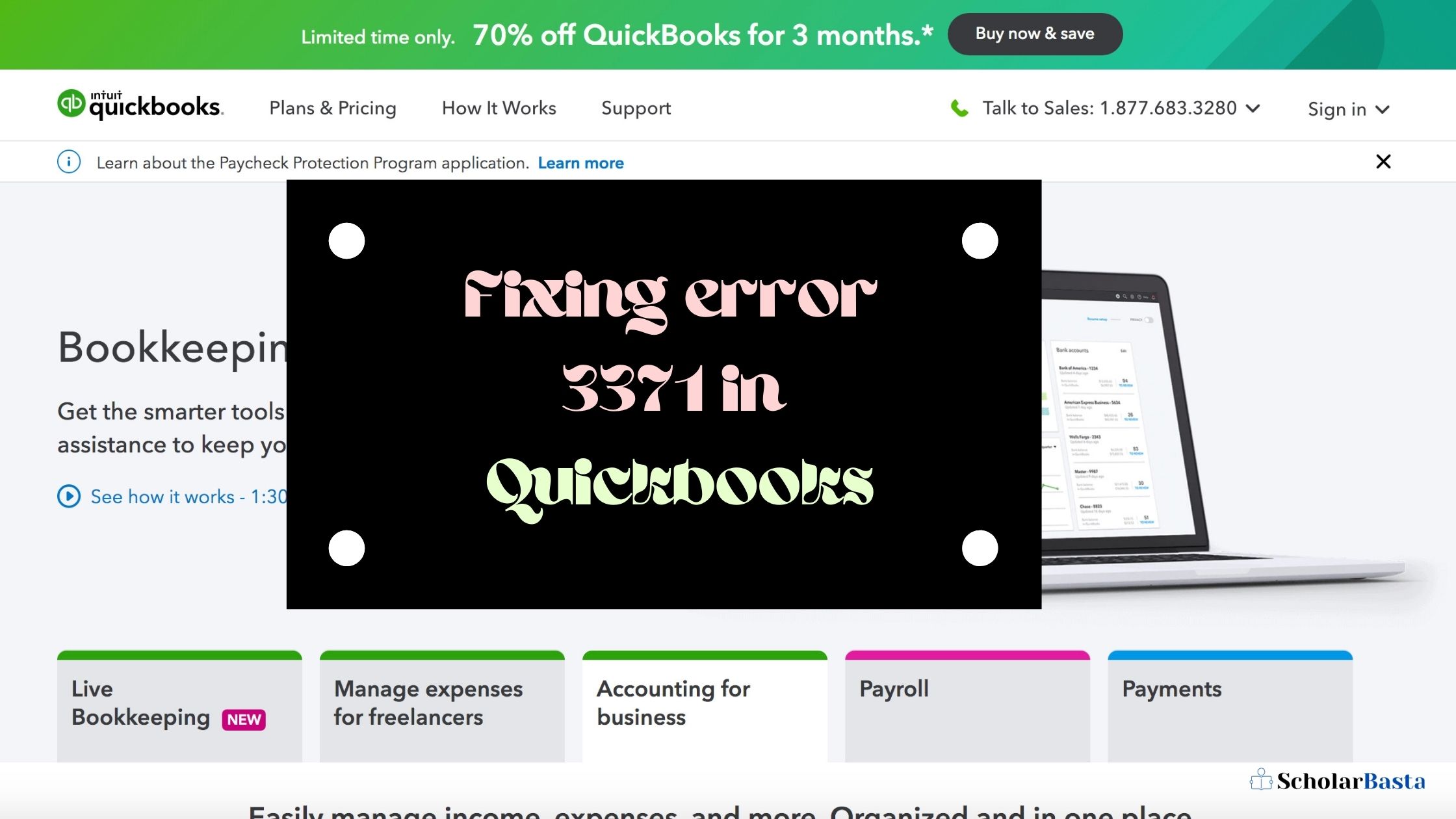Quickbooks is considered as the most reliable software in accounting. This software is quite secure and accurate. Due to these reasons, QuickBooks is popular among small businesses. But what do you do when some problematic error occurs in QuickBooks. This nasty error needs quick examination and fixation. When Quickbooks is unable to load the license data, then error 3371 happens. This is one of the irritating errors in Quickbooks. In this blog, we will discuss what is error 3371 and ways to fix a 3371 error in QuickBooks.
Reasons For The 3371 Error
This error mainly happens when you want to work with software after configuring the system again. When your system gets crashed, this error arises. When you copy data from one place to another, then the chances of this error prevails. Sometimes the damaged MSXML component is responsible for running the QB Software on the system. When it gets damaged/broken, it creates error 3371 in QB.
Ways of Fixing The 3371 Error In Quickbooks
Deletion of ECML file
- Open the window+R button to open the run command.
- Then you need to enter the C:\ProgramData\Intuit\Entitlement client\v8 here.
- It will run the window explorer.
- Then you need to use the ECML file.
- When you trace the ECML file, simply delete it. You can delete it by clicking on the delete option.
- After that, you have to move back to the desktop
- Now do a restart of QB.
- Now, you can check whether it’s working properly or not.
Upgrade Window Operating System
When your window is outdated and the updates are not installed, this error 3371 occurs. For fixing this issue, you need to follow these steps:-
- Firstly click on the windows or you can also click on the start button.
- After that, you have to click on “CHECK FOR UPDATES”.
- Do the necessary updates and after the successful updates, you need to reinstall the desktop of Quickbooks.
- If this method works, then it is good, till you can switch to another method.
Also Read:-A Beginner’s Guide to Java and its Evolution
Do A Fresh Installation
- When the above-stated methods don’t work then you need to opt for the third method. Here you need to install the upgraded version of the windows.
- Then you’ve to click on the tab of all programs, after that move to windows update.
- Now you need to finish the necessary updates of the window and do setting up of QB software.
- After that, you simply have to again create the entitlementdatastore.ecml file. There you need to sort a license and as well as registration issues.
- Then you can reinstall a fresh install of QB desktop.
Fixing Error 3371 In Quickbooks- Deploy And Execute The QB Diagnostic Tool
- Firstly you need to download the QB tools hub and you can open that tool.
- In the tools hub, then you need to select the installation issues.
- After that, choose the QB to install a diagnostic tool, and then it is time to execute it.
- Now, the tool can detect the issue.
- When the tool has completed its work, then you need to just restart your computer.
Deploy Quickbook Tool hub And Execute The 3371 Error For The Fix
- Firstly download the QuickBooks tool hub.
- You have to download the upgraded versions
- Then you need to open the QB file i.e (QuickbooksToolsHub.exe)
- You need to follow the necessary steps and then install the tools hub.
- Then open the tools hub
- You simply have to select the issues related to the installation.
- Then you can select error 3371 fix
- Click ok
- Then, at last, you have to start Quickbooks and open the file of data.
Also Read:- A Complete Tutorial on How to secure WordPress Login Page
Fixing Error 3371 In Quickbooks By Modifying the Entitlement Filename
In the case of Windows XP users, follow these steps
- Click on the start tab and then write the run in the search bar.
- In run option, enter “C: Documents and Settings AllUsersApplication DataIntuitEntitlemeny Clientv2″ for finding the file of entitlement datastore.ecml.
- You need to click OK now.
- Now you have to change the name of the file to Entitlement DataStore.ecml file.
In the case of Windows 7 users
- It is time to move to C: ProgramDataIntuitEntitlementclientv*.
- Then simply rename this file.
- The new file will automatically be created, when you open the QB.
- Sometimes the user can’t be able to see the data folder, then the user can follow these steps
- Open the computer
- Click on the organize
- Choose the folder
- Search the options
- After that click on the files which are “hidden files and folders”.
- Now the users can end this process to check if the error is fixed or not by opening the QB.
Final Thoughts
Well, this blog is all about what is Quickbooks error 3371 and how to fix this error. I hope this blog works for you. If you still face any issue, kindly ask us in the comment section.